Pyluos
Pyluos is the standard Python library to manage a Luos system with a computer. In this tutorial, you will learn how to install Pyluos in order to use Luos with Python on a computer through a gate service.
Installation
Required: Installing Python and Pip
In order to use Pyluos library, Python and the Pip package manager must be installed on your computer.
« Python is a programming language that lets you work more quickly and integrate your systems more effectively. » (Source)
« Pip is the standard package manager for Python. It allows you to install and manage additional packages that are not part of the Python standard library. » (Source)
If Python is not installed on your computer, download and run the last release according to your computer's OS directly on the official Python website.
To install Pip, type the following commands in a console:
curl https://bootstrap.pypa.io/get-pip.py -o get-pip.py
python get-pip.py
Installing Jupyter Notebook
The tool Jupyter Notebook is needed for this tutorial. Jupyter Notebook will allow you to type Python commands in an internet browser to communicate with a Luos system, via Pyluos.
« The Jupyter Notebook App is a server-client application that allows editing and running notebook documents via a web browser. The Jupyter Notebook App can be executed on a local desktop requiring no internet access (...) or can be installed on a remote server and accessed through the internet. » (Source)
Type the following command in the console to install Jupyter:
pip install jupyter
Feel free to consult Jupyter Notebook's documentation.
Installing or updating Pyluos library
You are now ready to install Pyluos.
In a console, the following command will install the Pyluos library using the Pip package manager:
pip install pyluos
If Pyluos is already installed, it may only need to be updated:
pip install --upgrade pyluos
Pyluos also provides auto-generated pre-releases for advanced developers. You can get it using:
pip install --pre pyluos
Start using Jupyter Notebook and Pyluos
Jupyter Notebook can be launched through a console:
jupyter notebook
In the browser page that opened, the New button creates a new Python file:
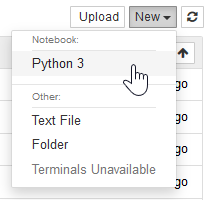
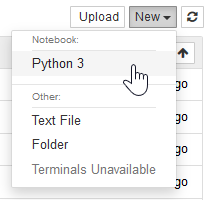
In the previous picture, Jupyter uses Python 3, but you also can use Python 2.7 depending on your computer configuration.
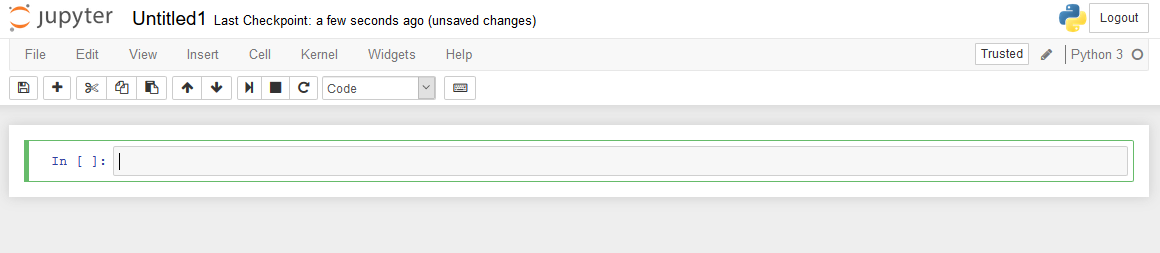
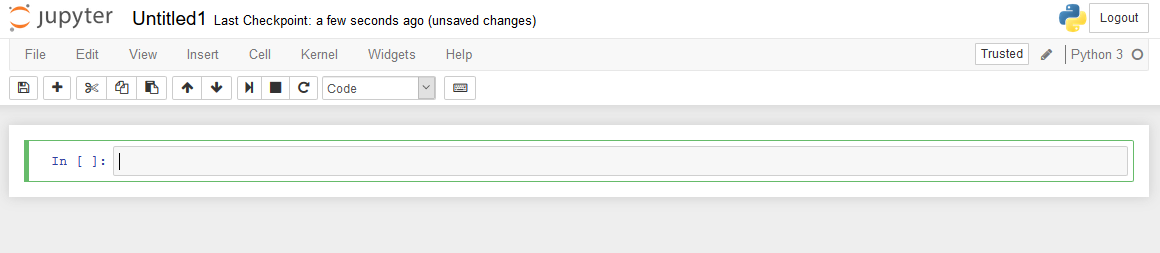
The Jupyter work space looks like the following image. On the keyboard, Shift+Enter executes any selected part of the code.
Now you are ready to code using Python.
Import Pyluos
The first thing to do is to call the Pyluos library along with the Device tool inside that library:
from pyluos import Device
This line is always used while programming behaviors and should be called before any connection with the device is made.
Device connection
Connect your device to your computer through a gate with a USB cable.
Configuring USB transfer sizes and latency timer
Some devices may not work correctly with the default USB transfer sizes and latency timer for COM ports on Windows. These parameters can be set to lower values in order to use your device correctly while connected to your computer from a gate.
USB Transfer Sizes: The default value is 4096 Bytes; however if you have issues using your connected device, you should try the minimum possible values both for Receive and Transmit.
Latency Timer: The default value is 16 msec, but you can rise lower it to the minimal value of 1 msec.
To access to these parameters, open the Device Manager in Windows, right-click on the USB Serial Port (COMX) where your device is connected, and click on Properties.
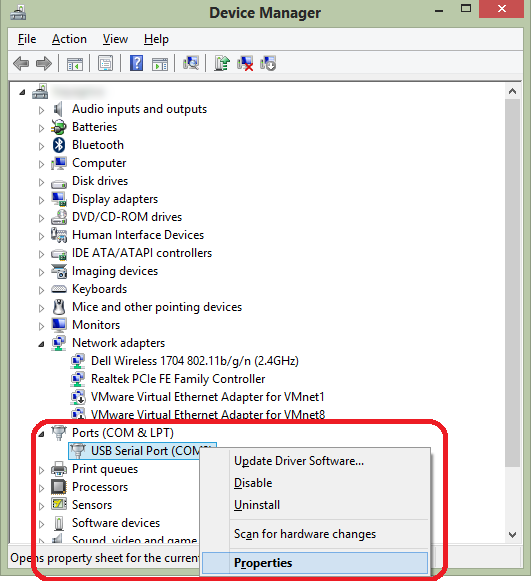
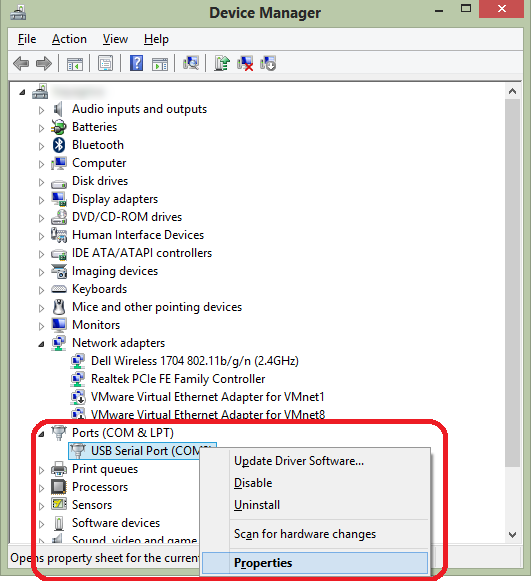
Click on Port Settings tab and click on Advanced... button.
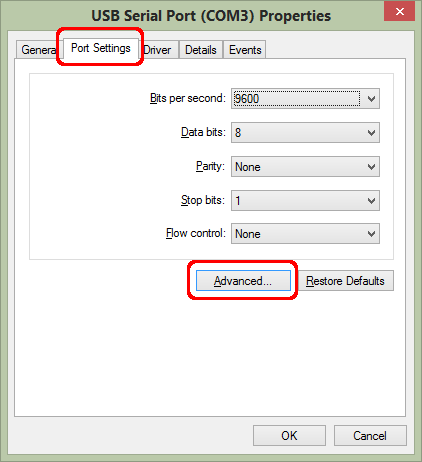
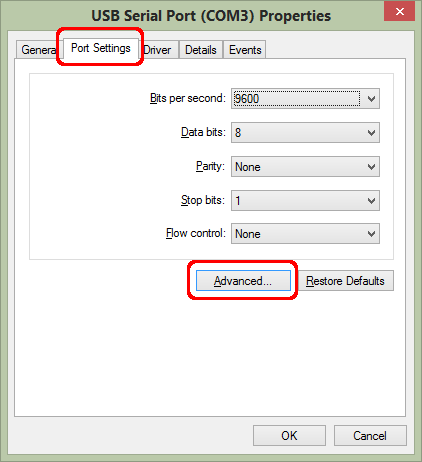
Change the desired values.
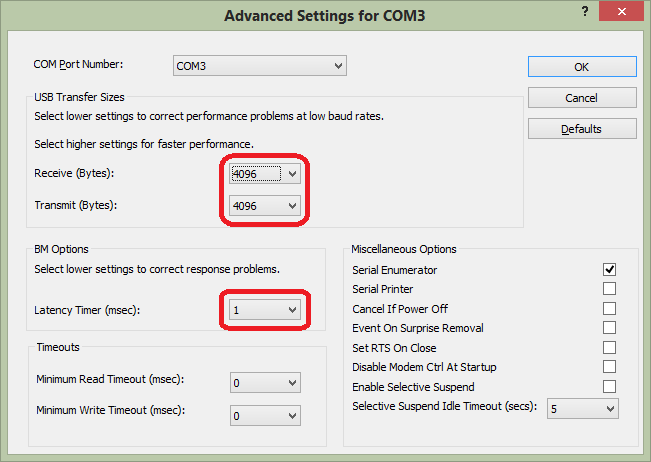
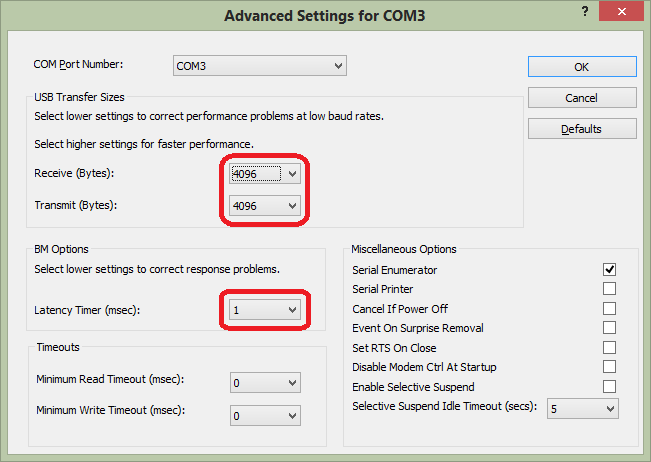
These values can give you better results, for example if your device has motors to control.
Connection to the device
Now you should be ready to use the Pyluos library and connect to your device. To do that, you have to create a device object with your device address as an argument.
Your device address can be an IP address (192.168.0.6 or my_device.local, for example) or a serial port (COM13 on Windows or /dev/cu.usbserial-DN2YEFLN on Mac).
device = Device('address of the device')
This line makes the connexion between the computer and the device. Python should answer with this kind of message:
Connected to "address to the device".
Sending detection signal.
Waiting for first state...
Device setup.
Only once the connection is set is it possible to start programming behaviors.
Routing table display
Routing table can be readily displayed using Pyluos.
Pyluos can display a list of all the services and their associated characteristics (type, alias, and ID) by filtering the routing table. To display it, use the following command:
device.services
device is the name of the network.
Pyluos will give you a list of all services without any topological information:
-------------------------------------------------
Type Alias ID
-------------------------------------------------
Gate gate 1
Pipe pipe 2
Voltage analog_read_P1 3
Voltage analog_read_P7 4
Voltage analog_read_P8 5
Voltage analog_read_P9 6
State digit_read_P5 7
State digit_read_P6 8
State digit_write_P2 9
State digit_write_P3 10
State digit_write_P4 11
Angle potentiometer_m 12
Pyluos also can interpret the routing table and transform it into a tree. This way, we can display a lot more complete information using the following command:
device.nodes
device is the name of the network.
Based on the previous example, Pyluos will give you all information about services and topological information:
┏━━━━━━━━━━━━━━━━━━━━━━━━━━━━━━━━━━━━━━━━━━━━━━┓
┃ ╭node 1 Certified ┃
┃ │ Type Alias ID ┃
┃ ├> Gate gate 1 ┃
┃ ╰> Pipe pipe 2 ┃
╔>┗━━━━━━━━━━━━━━━━━━━━━━━━━━━━━━━━━━━━━━━━━━━━━━┛
║ ┏━━━━━━━━━━━━━━━━━━━━━━━━━━━━━━━━━━━━━━━━━━━━━━┓
╚══ 0>┃1 ╭node 2 Certified ┃
┃ │ Type Alias ID ┃
┃ ├> Voltage analog_read_P1 3 ┃
┃ ├> Voltage analog_read_P7 4 ┃
┃ ├> Voltage analog_read_P8 5 ┃
┃ ├> Voltage analog_read_P9 6 ┃
┃ ├> State digit_read_P5 7 ┃
┃ ├> State digit_read_P6 8 ┃
┃ ├> State digit_write_P2 9 ┃
┃ ├> State digit_write_P3 10 ┃
┃ ╰> State digit_write_P4 11 ┃
╔>┗━━━━━━━━━━━━━━━━━━━━━━━━━━━━━━━━━━━━━━━━━━━━━━┛
║ ┏━━━━━━━━━━━━━━━━━━━━━━━━━━━━━━━━━━━━━━━━━━━━━━┓
╚══ 0>┃1 ╭node 3 Certified ┃
┃ │ Type Alias ID ┃
┃ ╰> Angle potentiometer_m 12 ┃
>┗━━━━━━━━━━━━━━━━━━━━━━━━━━━━━━━━━━━━━━━━━━━━━━┛
In this example, three nodes (MCUs) and their associated UUID are listed, along with their services and related characteristics (type, alias, and ID).
The characters after each set of node's services and before the UUID's next node specify which connector is used. For example, 1<=>0 means the first node is connected from its second connector (1) to the first connector (0) of the next node.
Service type
Each service has a type (e.g. Button, Led, etc.).
You can either retrieve the service's type from the previous code or with the following line:
device.service_alias.type
service_alias is the alias you got from the previous listing.
Unknown service types are defaulty set for custom service types such as some Luos apps.
Get and set services information
Once you have detected your services, you can use this information like variables.
To access values, you have to address them in the device object following these rules:
device.service_alias.variable
For example:
device.rgb_led_mod.color = [50,80,5] # Changes the color of the LED in the "rgb_led_mod" service
device.button_mod.state # Returns the status of the push-button
device.button_mod.type # Returns the service type of the service "button_mod"
device.button_mod.luos_revision # Returns the version of Luos
device.button_mod.robus_revision # Returns the version of Robus
If you use IPython or Jupyter Notebook, you can use auto-completion using the Tab key to find every available object and variable.
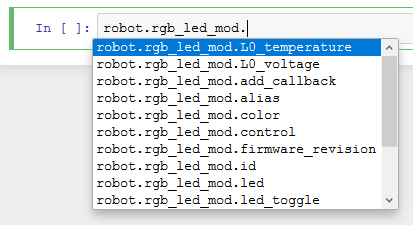
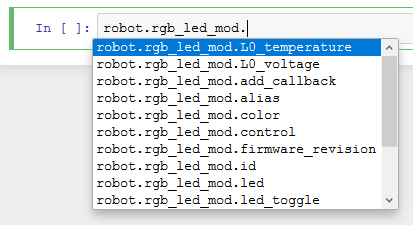
Change a service name
The name of any service can be changed by using this code:
device.service_alias.rename("new_name")
For example:
device.rgb_led_mod.rename("myLED")
- You should restart your device and reconnect to it after this operation.
- To get back to the service default name, set a void name (
"").
Get a node's statistics
Nodes can send back some values representing the sanity of a node. You can use it to evaluate the Luos needs depending on your particular configuration. The RAM usage of Luos depends on the number of messages the node has to treat and the max Luos loop delay.
device.service_alias.luos_statistics
For example:
device.gate.luos_statistics
gate statistics :
.luos allocated RAM occupation = 53%
.Message stack = 50%
.Luos stack = 53%
.Dropped messages number = 0
.Max Luos loop delay = 16ms
.Msg fail ratio = 0%
.Nak msg max number = 1
.Collision msg max number = 5
luos allocated RAM occupation represents the global Luos RAM usage based on Message stack and Luos stack. You can use this value to know if you need to expand or reduce the amount of RAM dedicated to Luos through the
MAX_MSG_NBconfiguration flag (equals to2 * MAX_SERVICE_NUMBERwhere MAX_SERVICE_NUMBER = 5 by default ).Dropped messages number represents the number of messages dropped by Luos. Luos is able to drop messages if they are too old and consume too much memory. If you experience message drops, you should increase the
MSG_BUFFER_SIZEconfiguration flag (equals to3 * sizeof(msg_t)by default. sizeof(msg_t) -> 7 bytes Header + 128 bytes data).Unlike Message stack, Luos stack, and Max Luos loop delay which are all nodes' related statistics, Msg fail ratio and NAK msg max number are services' statistics. Msg fail ratio gives a ratio of the failed sent messages based on all the messages that the service has sent. NAK msg max number gives the maximum number of NAK received when a message has been sent.
The RAM occupation and message drop number are also related to Max Luos loop delay. If Max Luos loop delay is too big, Luos has to buffer more messages between loop executions and consumes more RAM. You can reduce the RAM consumption and messages dropping by reducing the Max Luos loop delay. To do that, you have to call the
Luos_Loop()function more frequently.
Full script
from pyluos import Device
device = Device('address of the device')
device.services
device.rgb_led_mod.color = [50,80,5]
device.button_mod.state
device.button_mod.type
device.rgb_led_mod.rename("myLED")