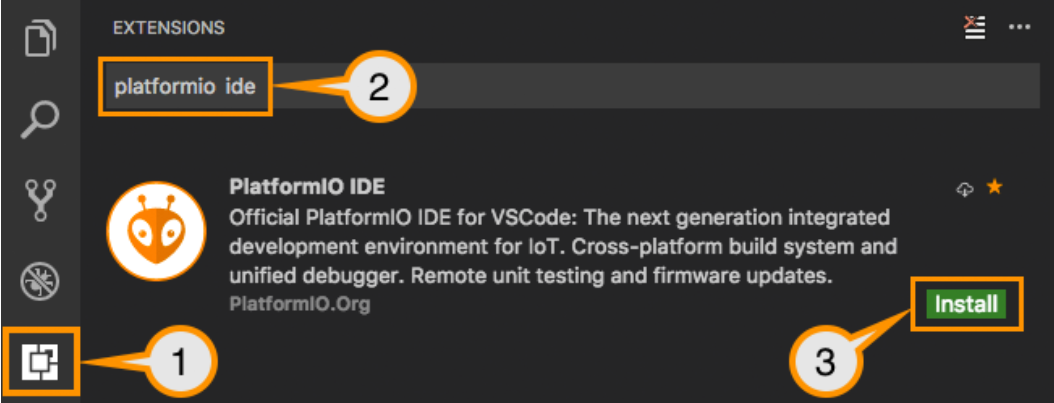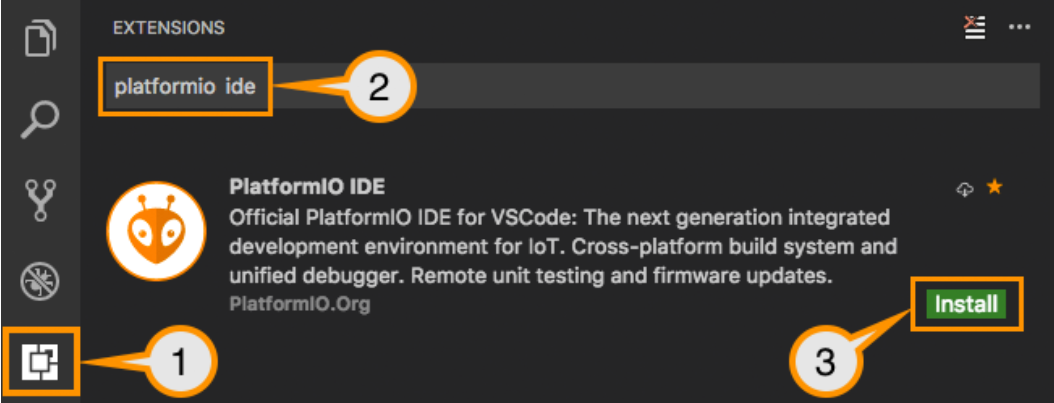I can't complete the get started tutorial because some dependencies are not installed
Symptom(s)
When you start your first application or follow the Luos's Get started, you may face problems with the environment development installation. This topic explains and guides you through the installation process of these development tools.
Possible explanation
One of these installations failed or is not up to date:
- Python
- Pip
- VSCode
- PlatformIO
Resolution
If you have a problem setting up your environment development, check the previous listed softwares are properly installed, as well as the related dependencies. You may need to uninstall and reinstall them one by one. Also check the environment variables are properly set. Read the following example
Example
Python 3 Installation
For MacOS and Linux Python are pre installed following installation for Windows
Step 1: Download Python 3 executable installer
- Go to the "Downloads for Windows" section of the official Python website.
- Search for your desired version of Python (version 3.7.3 or higher)
- Select a link to download either the Windows x86 or x64 executable, according to your configuration.
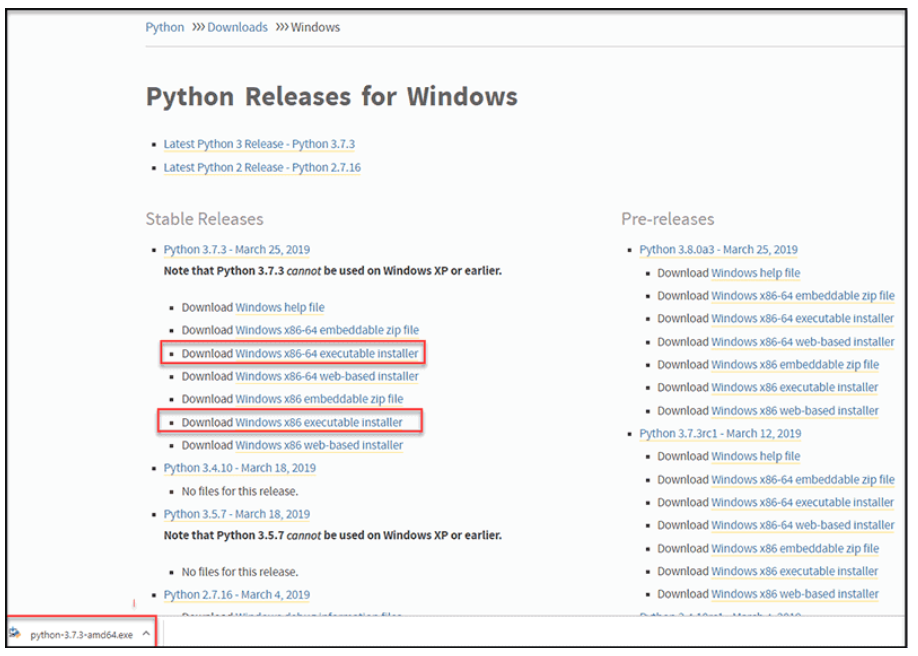
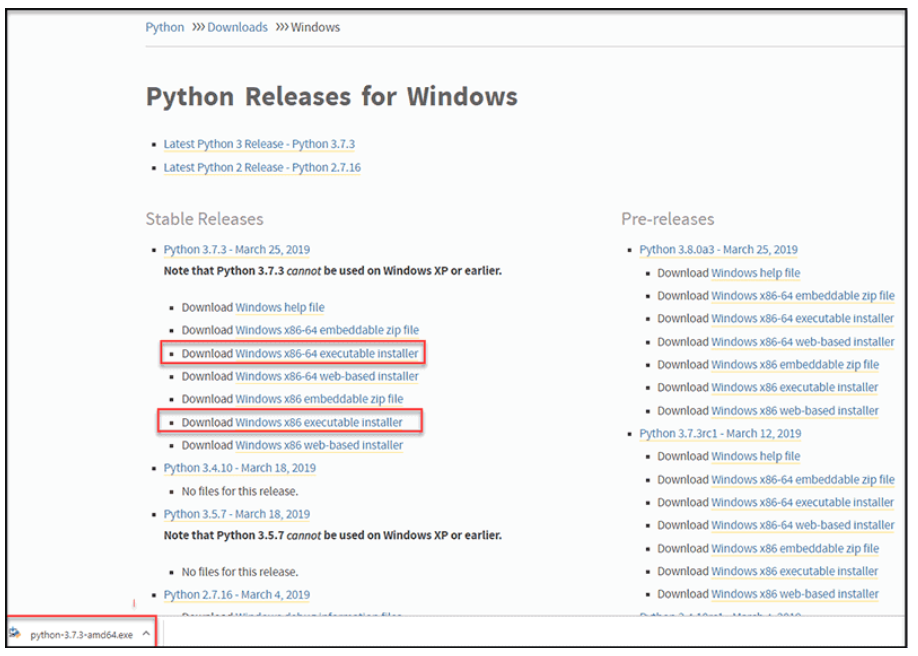
Note: If your Windows installation is a 32-bit system, you need the Windows x86 executable installer. If your Windows is a 64-bit version, you need to download the Windows x86-64 executable installer. There is nothing to worry about if you install the “wrong” version. You can uninstall one version of Python and install another.
Step 2: Run executable installer
- Run the Python installer once downloaded. (In this example, we have downloaded Python 3.7.3.).
- Make sure you select the install launcher for all users and add Python 3 to PATH is checked.
- Click on Install Now.
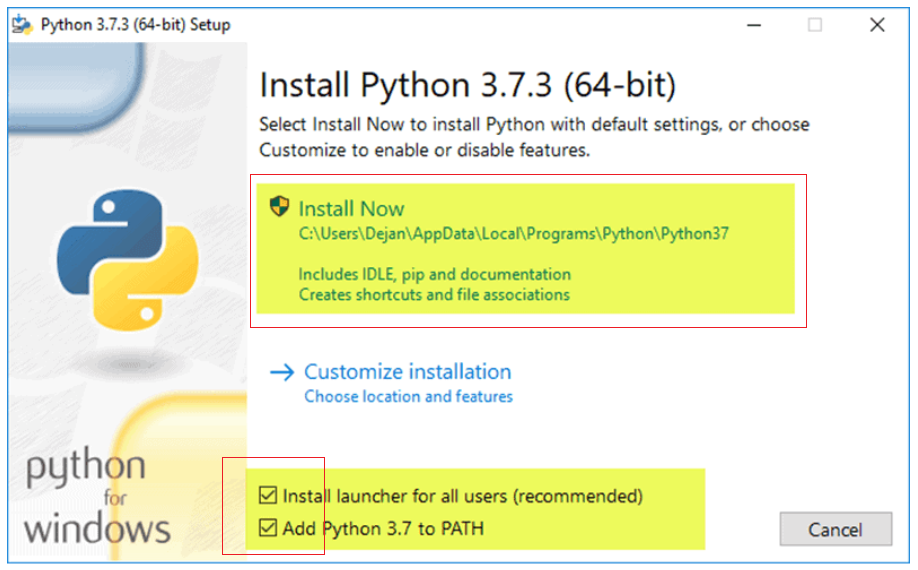
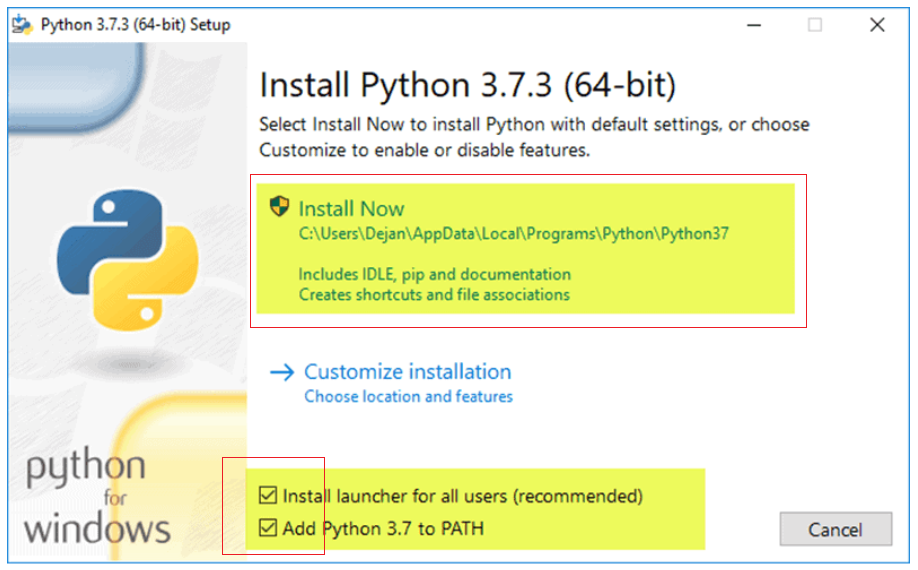
For all recent versions of Python, the recommended installation options include Pip and IDLE. Older versions may not include such additional features.
- The next dialog will prompt you to select whether to disable path length limit. Choosing this option will allow Python to bypass the 260-character MAX_PATH limit. Effectively, it will enable Python to use long path names.
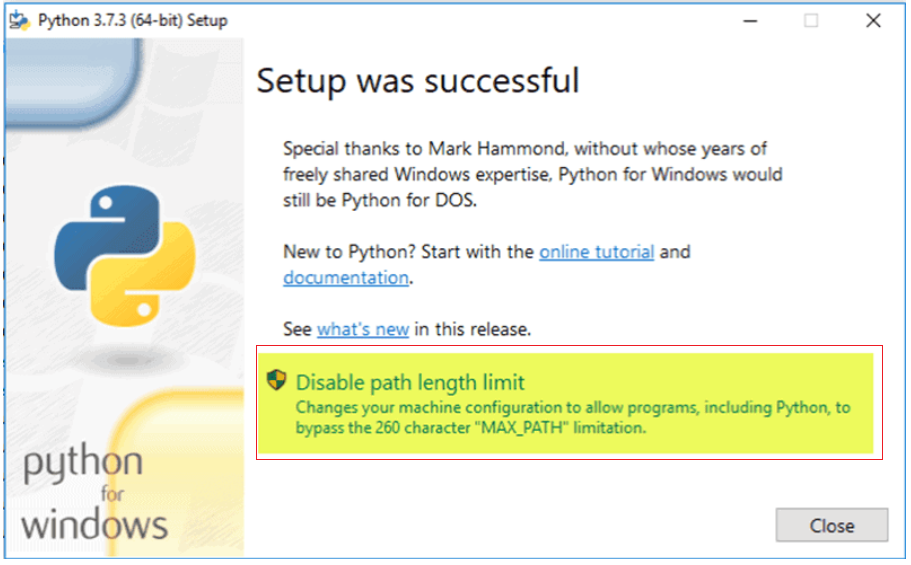
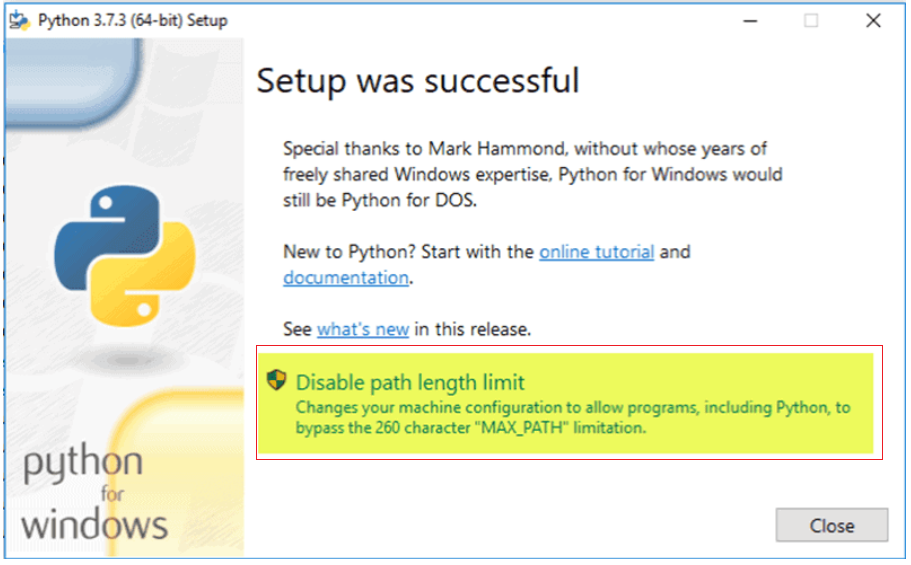
The disabled path length limit option will not affect any other system settings. Turning it on will resolve potential name length issues that may arise with Python projects developed in Linux.
Installing PIP
Follow the steps outlined below to install PIP on Windows.
Step 1: Download PIP get-pip.py
Before installing PIP, download the get-pip.py file.
- Launch a command prompt if it isn't already open. To do so, open the Windows search bar, type "cmd" and click on the icon.
- Then, run the following command to download the get-pip.py file:
curl https://bootstrap.pypa.io/get-pip.py -o get-pip.py


Step 2: Installing PIP on Windows
To install PIP, type in the command invite:
python get-pip.py


If the file isn't found, double-check the path to the folder where you saved the file. The command must be executed in the same folder.
Installing VSCode
- Download the Visual Studio Code installer for your OS.
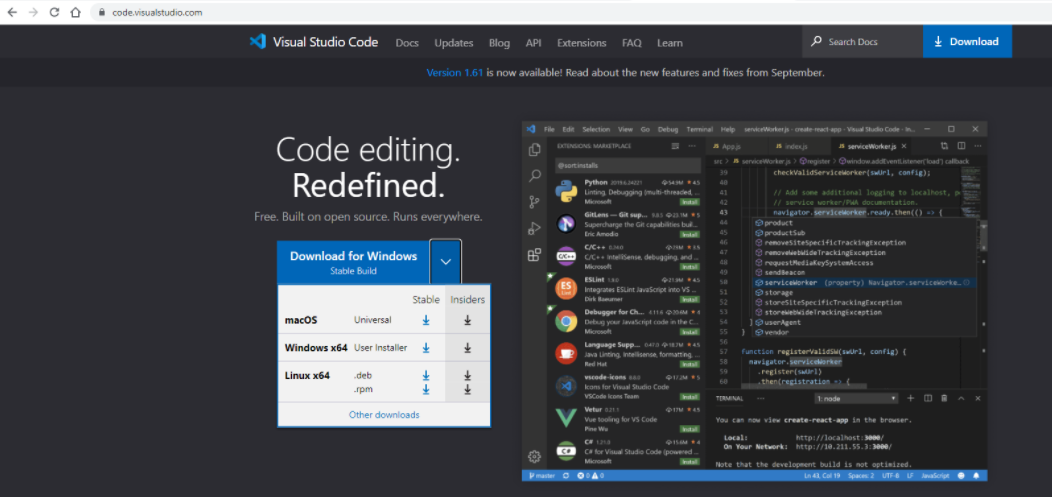
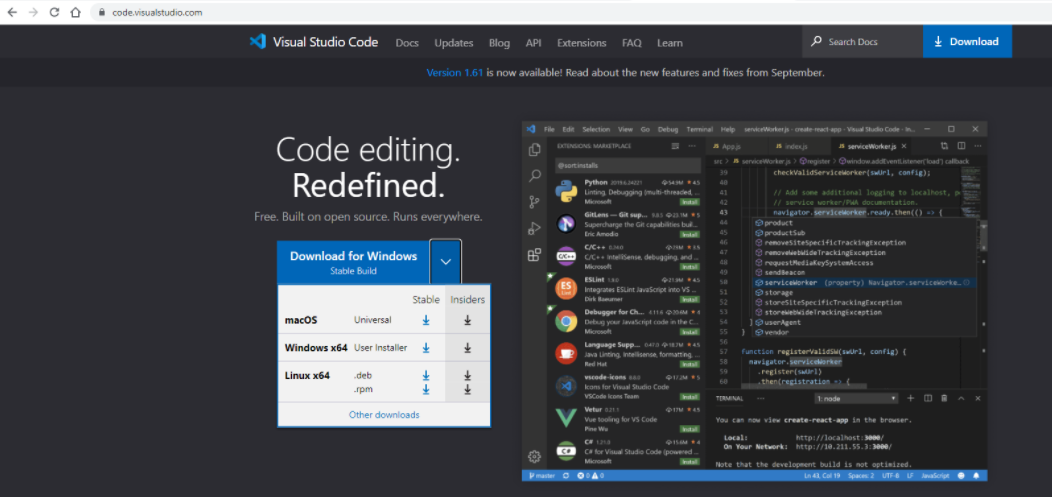
For Windows:
- Once it is downloaded, run the installer (VSCodeUserSetup-{version}.exe). This will only take a minute.
- By default, VSCode is installed under the path
C:\users\{username}\AppData\Local\Programs\Microsoft VS Code.
Installing PlatformIO on VSCode
- Open VSCode Extension Manager
- Search for official PlatformIO IDE extension
- Install PlatformIO IDE.